
|
|---|

|
|---|
|
|
Status:Guest Logon |
|---|---|
|
|
Posting a new position to the AMR database (Illustration below) (Main Menu) To post a new position to the AMR database, click on "Post a Position". Type in a unique id number that will allow you to identify this position. This may be your own id system to help you better identify this position when someone contacts you. We will select the "Specialty", "Family Practice" from the drop-down menu. If there was a secondary specialty, we would include it in the "Secondary Specialty" box. We will select "SSG" for single-specialty group situation. "MSG" indicates multi-specialty group situation, "Ptr" indicates partnership situation and "Admin" indicates administration situation. We may also select "Open", if the position is "candidate's choice". We will select "100K to 250K" in community size, indicating the size of community in which the practice is located. Next we will select acceptable degrees. Select the degree your client will accept in listed order. Whatever degree you select indicates your client will accept THAT degree and all degrees listed ABOVE that degree. Example: in listed order of this drop-down menu, you will first see "M.D." followed by "D.O.". If your client will accept a M.D. AND D.O. candidates, you select "D.O.", indicating they will accept M.D.s AND D.O.s, since M.D. is located above D.O. on the list. The database will search for candidates that are M.D.s and D.O.s. There is no need to select more than one degree. Select acceptable training. This indicates SCHOOL, not residency. "AMT" indicates American trained, "IMG" indicates International Medical Graduate, "Canadian Trained" is self explanatory and "All" indicates acceptance of all training. Any selection you make will include "AMT". Example: if you select "IMG", this indicates acceptance of IMG trained candidates AND AMT trained candidates. If you select "Canadian Trained" candidates, this indicates Canadian trained AND AMT candidates. "All" will include all training. Now select "Citizenship" acceptable. Select the least acceptable citizenship status. All selections listed above your selection will be included. Example: if you select "Permanent Resident", U.S. citizen will be automatically included in your selection. If you select "H1B Visa", Permanent resident and U.S. citizen will be automatically included in your selection. "All" indicates all visas are acceptable, including J-1. Now select whether your client will accept "Resident or Fellow", "BC" (Board Certified) or "BE" (Board Eligible). Select all three if all are acceptable. Type in "Income Guarantee" and your "Placement Fee". Select "Area" or state. "Contact Name", "Phone" and "eMail" will automatically be input. Add comments. NOTE: Please be aware of EEOC guidelines when typing comments. Comments such as "Female preferred" or "wants American born" are discriminatory. The first "Comments" section is for AMR associates and not exported to Medical Job Street job site. The second comment section (MJS/Web ExportComments) will be exported to Medical Job Street. If you are satisfied with your entry, click "Save". If not, click "Reset" to start over. For this demonstration, we will click "Save". Next
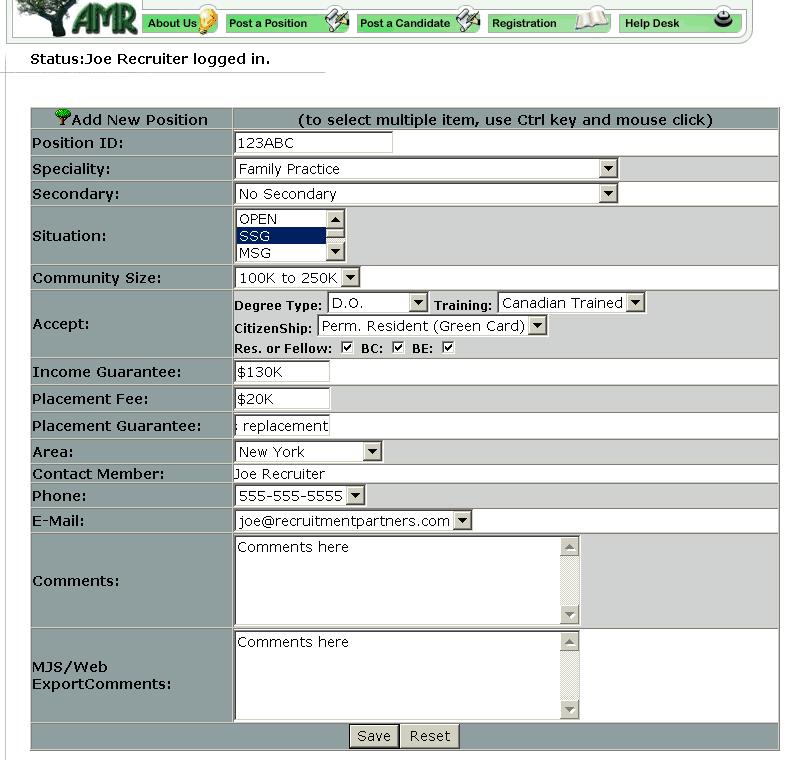
|